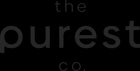Subscription - Swapping Products
To swap a product, you need to be logged into your Shopify account. Please navigate to the "Manage Subscription" page. When you are logged in, you will see the link on the page.

You will be able to view your subscription(s) here. When you select "Manage", you will be presented with a wide variety of ways to manage your subscription.
Here are the steps to swap a product on a live subscription:
1. After selecting "Products in your subscription", the dropdown will open with the items in the subscription. Any product with the "Swap product" hyperlink can be swapped.
2. Once you select "Swap product", it will populate a list of all products that you can swap it for, along with their applicable variants in a small drop-down list. It also indicates any additional charges you will incur, if you choose to swap for a more expensive product.

3. Once you've chosen which product you want to swap for, you will be asked to confirm the shipping costs. After selecting "Save Changes", the products will be swapped and a confirmation message will be displayed to you.
You can view these changes by selecting "Subscription #__" and then "Product Quantities". It will show your updated product of choice, and the quantity.